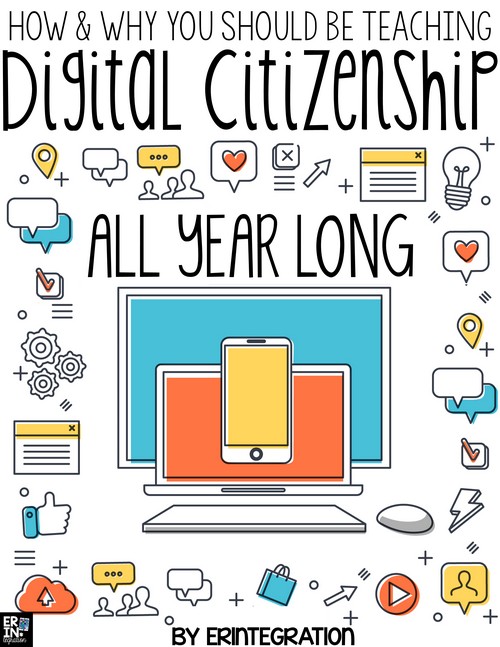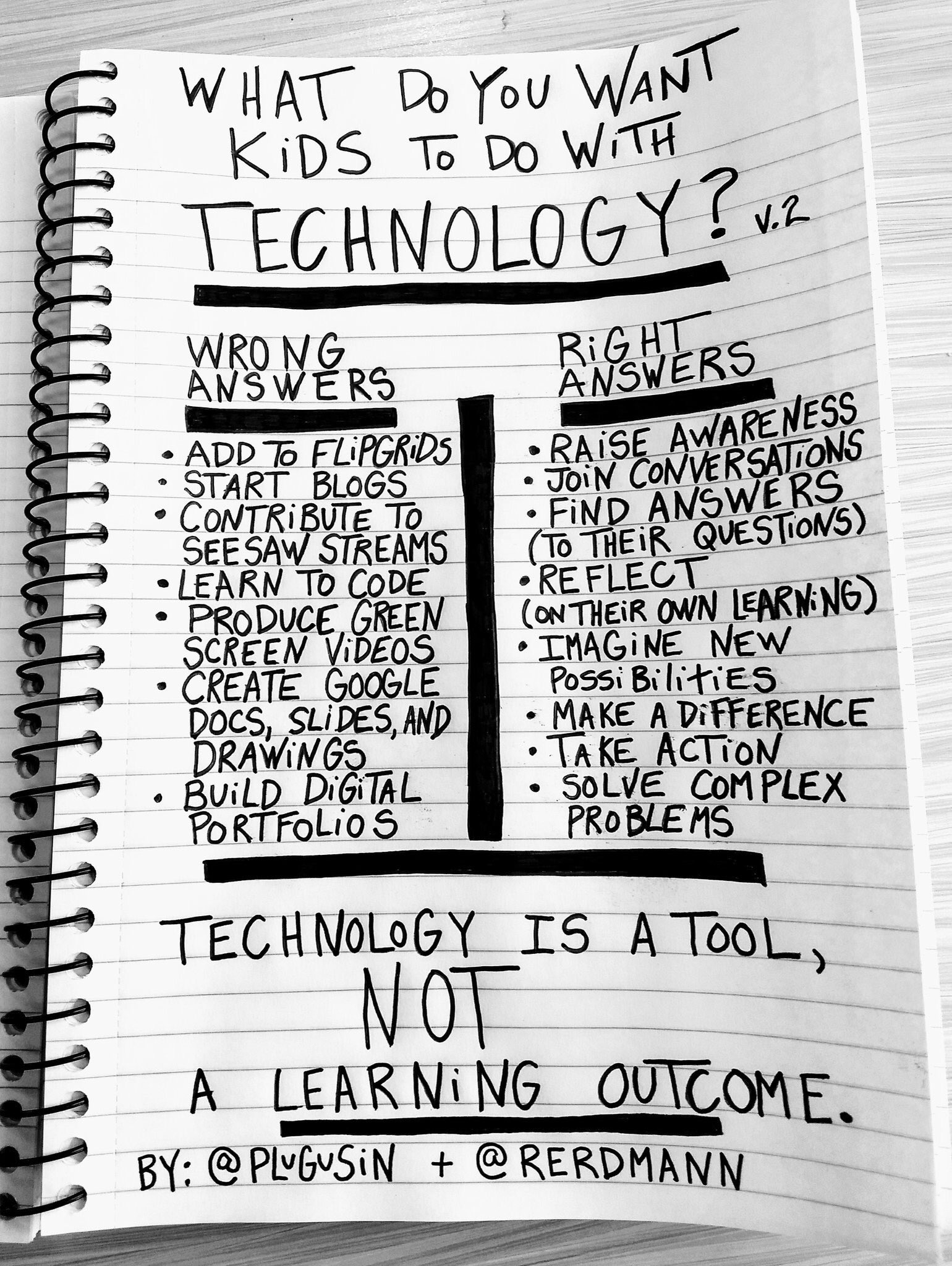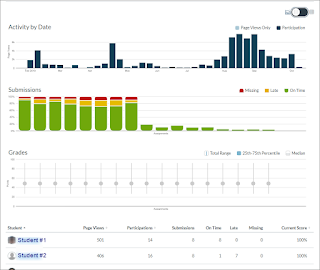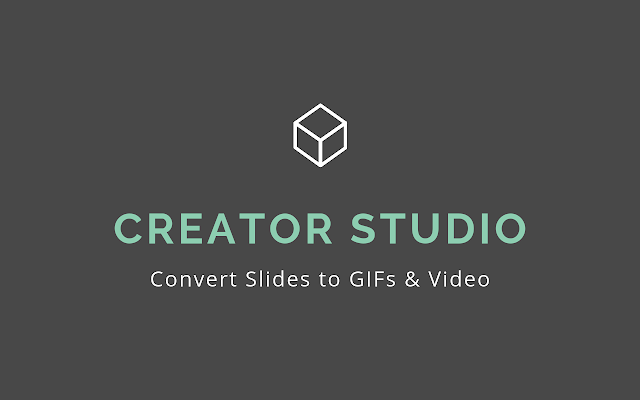Monday, December 16, 2019
Print Canvas Quizzes
Recently (Nov. 4) I posted about a script you can use to print Canvas quizzes. Another DLC just came across a Chrome extension (Canvas Quiz Printer) that does the same thing and is much simpler to use! Yay! Check it out!
Understanding Canvas Blueprint Syncing in Frisco ISD
Changes made in S1 are not connected to S2.
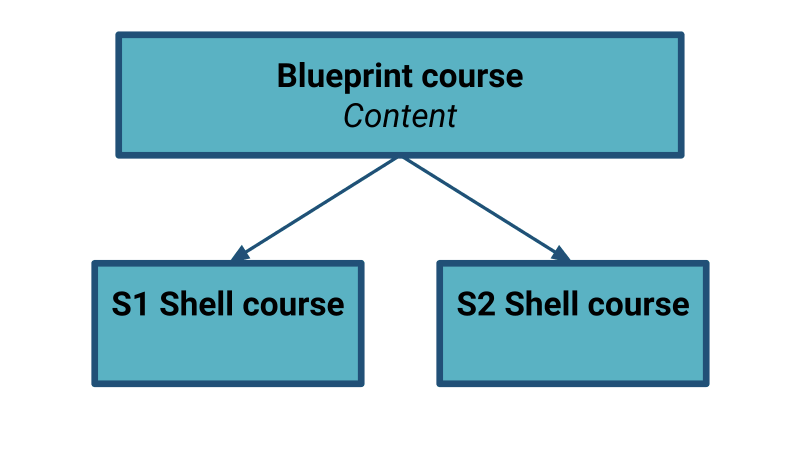
Lock content in the Blueprint to keep yourself from accidentally editing in the Shell course. Locking from the Blueprint makes you have to go back to the Blueprint to edit content! Content items that are edited in the Shell course will not sync any additional changes made in the Blueprint. →
→ 
Lock content in the Blueprint to keep yourself from accidentally editing in the Shell course. Locking from the Blueprint makes you have to go back to the Blueprint to edit content! Content items that are edited in the Shell course will not sync any additional changes made in the Blueprint.
Updating Canvas Navigation
You may have noticed a few more items show up on course navigation in Canvas. Move the items you’re not using out of student navigation.
LTIs (Learning Tool Integration)
 SAVE when done!
SAVE when done!

LTIs (Learning Tool Integration)
- Cengage- For courses using an online Cengage textbook. You’ll need to contact your C&I coordinator for info on how to activate it if it’s available for your content.
- StudyMate- “The smarter way to make flashcards and learning games.” Accompanies our Frisco ISD subscription to Respondus Lockdown Browser this year. Available for ALL teachers! Read more.
- MasteryConnect- For our MasteryConnect piloting teachers. Paid account required.
- New Analytics- Enable in the shell course to view analytics for your course!
- If you change the Navigation Settings in the Blueprint, the next time you sync, check the box to “Include Course Settings” to push those changes to the S1 & S2 Shell courses for students.
Monday, December 9, 2019
Teaching Digital Citizenship All Year in the Classroom
While it may not sound like a classroom management item, teaching students good digital citizenship can help cut down on off task or distracting behaviors and keep students more focused. Digital citizenship should be taught all year long. Take a few minutes to read Teaching Digital Citizenship All Year in the ClassroomLinks to an external site.) by erintigration.
Ditch That Textbook Digital Summit - Sat, Dec. 21 - Wed, Jan. 8
The Ditch That Textbook Digital Summit is a FREE online conference for teachers, starting on Sat, Dec. 21 and closing on Wed, Jan. 8, 2020.
It brings together some of the brightest minds in education to discuss technology, pedagogy and more.
Watch helpful, inspiring videos with top-notch educators. Generate FREE certificates for professional development credits.
Here are the official
details:
- The
summit opens
on Friday, December 21
- New
videos
will be released daily (except on December 24 and 25)
- All
new videos
will be available by Monday, December 31
- All
previous years' videos will be available through the whole summit
- Videos will become unavailable on Wednesday, January 8, 2020
Register here: ditchsummit.com
Friday, December 6, 2019
Technology is a classroom TOOL, just like a pencil or textbook
At this morning's faculty learning meeting, I was reminded again that many staff members believe that I believe that technology is always the solution and that restricting student access to technology is always a bad thing.
That can't be farther from the truth.
Technology is a classroom TOOL, just like a dictionary, textbook, pencil, etc. There are times that it's appropriate to use and times that it's not.
When talking with teachers and administrators about options for coming lessons, if technology isn't a good fit for the learning outcome, I'll tell you! Every year I tell at least one person that it's not a good fit for what they're trying to accomplish.
Technology can engage students in different ways.
Technology can assist students in learning when they're ready.
Technology can give students control over the pace of their learning.
Technology can assist higher levels of thinking and in skills needed to be "future-ready".
Technology is not always an appropriate fit.
Monday, December 2, 2019
High School End-of-Semester Checklists
In preparation for the switch from Semester 1 to Semester 2, please reference these checklists:
See Penney Matos if you have questions or need assistance!
See Penney Matos if you have questions or need assistance!
Canvas Discussions
Canvas Discussions can be a powerful tool in your classroom!
Check out this presentation from Instructurecarn 2018 that covers the importance of setting up good architecture to discussions and suggested hashtags to aide in organizing discussions.
Then check out this Adobe Spark Page with more information, examples, and tips.
Here's another example discussion:
Check out this presentation from Instructurecarn 2018 that covers the importance of setting up good architecture to discussions and suggested hashtags to aide in organizing discussions.
Then check out this Adobe Spark Page with more information, examples, and tips.
Here's another example discussion:
How to use Chromebooks Offline
Matt Miller from Ditch That Textbook recently posted about using Chromebooks offline. This comes in handy for students who do not have internet access at home and for the rare occasions that our network goes down. He includes information about how to set it up, apps to use, and some lesson planning ideas. Check it out!
Read more.
Read more.
Monday, November 18, 2019
Microsoft Translate and Remind's Translator
Do you have trouble communicating with some students and parents where English is not their primary language? We have 2 options for you!
If the receiving person has their phone set to Spanish, French, German, Portuguese (Brazilian), Simplified Chinese, or English, it will give them a translate option through the app. If they speak another language, you have to select to translate the message to the correct language before sending.
This video was created right before the translator was released so please ignore the "coming soon" part. https://youtu.be/u4dVWhkbOEc
Read more: Translate a message
Microsoft Translate
Microsoft has an awesome real-time translator! Watch this video that shows how it can work for you for parent conferences. Keep in mind that the person you're conversing with does NOT need to be in the same location as you. You just both need a device (laptop, phone, etc) and access to the internet.
Parent Conferences: https://youtu.be/GnzecOJ2zbI
How do you set it up? Check out this video. Then talk with Penney Matos or Kate Hernandez if you'd like assistance!
Start a chat today! https://translator.microsoft.com/
Remind's Translator
Remind also has a built-in translator. It relies on using the Remind app or website instead of going through texting.If the receiving person has their phone set to Spanish, French, German, Portuguese (Brazilian), Simplified Chinese, or English, it will give them a translate option through the app. If they speak another language, you have to select to translate the message to the correct language before sending.
This video was created right before the translator was released so please ignore the "coming soon" part. https://youtu.be/u4dVWhkbOEc
Read more: Translate a message
Eduphoria's Bumper Sticker Contest
|
|||||||||||
|
Monday, November 11, 2019
Robocompass
I know you've always wanted an easy way to construct shapes with a compass on the computer. Well, now you can with robocompass.com! Seriously, this is pretty cool.
5C Badge Program Reminder
Would you like a Chromebook that you can use whenever you want? Even take it home to use there too? Complete the Frisco ISD Tech Department's 5C Badge program and a chromebook is yours (as long as you remain employed by FISD).
Work with your DLC (Penney Matos) to create lessons that integrate 5C skills into your curriculum using technology to showcase the 5C skill.
Let me know if you're interested and I'll enroll you in the 5C Badge program Canvas course!
Story Corps and The Great Thanksgiving Listen
Story Corps is hosting The
Great Thanksgiving Listen again this year. It’s an annual event intended to
encourage people to record family stories during the month of November. Their
site includes resources for teachers to use with their classes as well as for
individuals wanting to record on their own.
Read more.
Monday, November 4, 2019
Printing Canvas Quizzes
I learned the coolest thing recently! This is how to print Canvas Quizzes. It does not work with New Quizzes at this time (formerly Quizzes.Next). Read more.
Canvas Cheat Sheet
As you feel more comfortable with Canvas, you may be ready to try out some additional features. This is a quick reference "cheat sheet" to help you along the way. Read more.
Pick up a printed version from the CHS mailroom!
Monday, October 28, 2019
Happy Halloween from NASA
NASA recently posted a picture of the sun that looks like a jack 'o lantern. Visit their Facebook post to download a high resolution version of the picture! Enjoy!
Read more.
Monday, October 21, 2019
Phishing & Spam reminder
Please see the following message from the FISD Technology Department:
Just
a reminder, as we near the holiday seasons, that we will start to see an
up-tick in phishing, email scams, and scam phone calls.
Be
mindful not to click on links in emails from people you are not familiar with.
If you have doubt about the legitimacy of the email and the link, please
contact that person to verify the email.
Emails
from FedEx, Amazon, UPS, and the USPS informing you that a package cannot be
delivered and to click on the enclosed link and fill out some information will
begin to show up in a few weeks.
E-mails
concerning your Amazon account being terminated due to unauthorized activity
unless you call this number and verify your account information have been seen
last week.
We
have also seen emails, supposedly from banks and insurance companies, about
issues with a user account. The emails look very authentic with logo,
address, and email link that do indeed link back to the proper locations.
Again, if you have a question or feel that this might be a scam, please contact
the company for verification.
Ransomware
attacks are also on the rise. It is recommended that you do not comply
with hackers if you fall victim to a ransomware attack.
Please
make sure your anti-virus software is up to date.
Calls
from Microsoft about your operating system needing updates and they can remote
in and help with that are scams to access your computer and information.
Please
be mindful and if you have any doubt, stop and rethink the situation.
Thank
you
~ FISD Technology Department
Undeleting Canvas Items
If you accidentally delete something from a Canvas course (Blueprint, Shell, Sandbox, etc), add "/undelete" to the end of the course URL and you'll see a list of items you deleted! Click "restore" to bring it back! So amazing! You're welcome!
Analytics in Canvas
Did you know that Canvas has a lot of very helpful analytics built inside it? You should take some time to poke around and see what you can find! You can see how active your students are in your course, check on their progress, and if assessments are given and graded through Canvas, the analytics can be very helpful in documenting what's going on! (Think SLO goal.)
Video: Course and Student Analytics Overview (4:08)
Video: Course and Student Analytics Overview (4:08)
Module Tracking
If you set up completion requirements on Modules, click View Progress on top of the Modules list to see what requirements are still required for each student. Read more.General Analytics
On the Home page in your Shell course, click View Course Analytics on the right side to view general analytics for your course. Read more.Student Activity
Click on a Student's name (from People, Grades, Analytics, etc) to pop-out a tray on the right with a summary of that student's activity in the course. This view includes: last login, number of missing and late assignments, scores for the most recently graded items, and a link to the student's analytics.Student Access Report
Click on the student's name from that pop-out tray then select Access Report on the right. You can see when the students was active in your course.Analytics Beta
If you activate Analytics Beta in your course, you can see even more helpful data!- Video: Canvas Analytics Beta (2:53)
- What is Analytics Beta? (Links to an external site.)
- How do I view weekly online activity analytics in an interactive chart graph in Analytics Beta? (Links to an external site.)
- How do I send a message to all students based on specific course criteria in Analytics Beta?
600+ Design Theme Templates for Google Slides
Are you looking for new and different slides templates? Check out Control Alt Archive's post about additional theme templates for Google Slides.
Tuesday, October 15, 2019
Google file viewing options
When sharing a Google Doc, Sheet, etc. with others, the ending of the URL matters. Change from the "/" to the end of the URL to be...
/edit
Opens the file with your editing rights.
/copy
Forces users to "Make a Copy" of the file.
/view
Opens the file with View Only rights (unless you have editing rights to the file).
/preview
Opens the file in a preview, without the Google Editing navigation. This is a very "clean" way to view a file. This is a great way to preview a file that was shared with the "/copy" ending before making a copy of it.
/edit
Opens the file with your editing rights.
/copy
Forces users to "Make a Copy" of the file.
/view
Opens the file with View Only rights (unless you have editing rights to the file).
/preview
Opens the file in a preview, without the Google Editing navigation. This is a very "clean" way to view a file. This is a great way to preview a file that was shared with the "/copy" ending before making a copy of it.
For additional Google file tricks, see this site.
Monday, October 7, 2019
Humor Boosts Creative Thinking and Problem-Solving in the Classroom
TCEA recently shared this on Facebook:
"When we think about creativity and innovation, the words “humor” and “goofiness” don’t typically come to mind. But I’d argue that this is a critical piece of what it means to cultivate a climate of creativity."
It then linked to John Spencer's Five Ways Humor Boosts Creative Thinking and Problem-Solving in the Classroom.
It's worth your time to take a look.
30 Interactive Google Slides Activities for Classroom Excitement
Matt Miller with Ditch That Textbook made a massive update (went from 8 to 30 ideas) to his post about creative ways to use Google Slides in the classroom. Check it out! You might be inspired.
Read more.
Monday, September 30, 2019
Good laugh
Want a good laugh? Take a look at the anonymous usernames in the Canvas for CHS Teachers leaderboard. Ha!
1- Canvas for CHS Teachers
2- Badges (on left)
3- Leaderboard (top right)
4- See usernames. It'll start on the page where you're located.
1- Canvas for CHS Teachers
2- Badges (on left)
3- Leaderboard (top right)
4- See usernames. It'll start on the page where you're located.
Canvas Housekeeping
As we near the end if the first marking period, please take a few minutes to tidy up your Canvas course. The more time spent cleaning it up now, the less time needed to clean it up later.
Blueprint
Make sure there are NO DATES in anything in your Blueprint. If dates were assigned in your Shell Course, removing dates in the Blueprint and syncing won't change the dates in the Shell Course.
Blueprint & Shell Course
Blueprint
Make sure there are NO DATES in anything in your Blueprint. If dates were assigned in your Shell Course, removing dates in the Blueprint and syncing won't change the dates in the Shell Course.
Blueprint & Shell Course
- Check your Blueprint first. Sync. Then check the Shell course for any discrepancies.
- Unpublish any items that students no longer need access to. If a Module is unpublished but the contents within the module remain published and students have access to the item from another way (like linked within a page or on the calendar), they will still be able to access the item.
- You cannot unpublish assignments in the Shell course that contain any student submissions.
- Check your list of Pages, Assignments, Quizzes, & Discussions (navigation on left) to see if there are any items that should be deleted. They may have previously been removed from the Modules list but they still exist here until they’re completely deleted out of Canvas. Deleting something from the Pages, Assignments, Quizzes, or Discussions lists will also remove it from the Modules list. The Modules list is pointing to these items. Don’t delete them if you plan on using them again next semester or next year.
- In the Blueprint, take a few minutes to organize your Files (navigation on left).
- Move all graphics into one folder labeled "graphics" or something similar. If you know which unit they go with, you can move them into a folder for that unit instead. Don’t delete them unless you know for a fact that they’re not being used in a Page, Assignment, Quiz, or Discussion. If you delete it from the files list, it will also disappear from the item in which it’s being used.
- If you have a lot of files, create folders by unit or theme or however your Modules list is organized. Drag and drop the files into the folder to organize them.
If you have any questions about organizing or using your Blueprint or Shell course, please let Penney Matos know!
DocsTeach from National Archives
The National Archives has revamped it's look and made access to teaching with primary documents much easier. Check out their site!
Richard Byrne of Free Tech for Teachers recently created a tutorial video that demonstrates how you can use DocsTeach to find primary source lesson activities and or create your own primary source lesson activities. All activities can be completed online.
Monday, September 23, 2019
Get Creative with Google Slides Creator Studio
TCEA recently shared this post about creating videos, animated gifs, and more from Google Slides with Creator Studio. Check it out!
Read more.
Canvas's Google Cloud Assignment vs Google's Course Kit Assignment
Google files can be shared to view and also be assigned for students to edit their own copy then submit back through Canvas.
Viewing Files
If you only want students to view the file, like a copy of notes or a review answer key, you have a couple of options:
- Add to Modules List as "External Tool"
- Google Drive file
- Accesses only My Drive
- You have to manually change the file's share settings to "Anyone can View" or "Frisco ISD can View"
- Google Drive Course Kit file
- Accesses both My Drive and Share Drives
- Looks like you're adding an Assignment but you're really not
- It changes the share settings for you
- Add within a Page, Assignment, Discussion, Announcement, etc.
- Google Apps file
- Accesses only My Drive
- Manually change the file's share settings so "Anyone can View" or "Frisco ISD can View"
- You select to Embed or Link (hyperlink) the file
- Google Drive Course Kit file
- Accesses both My Drive and Share Drives
- Looks like you're adding an Assignment but you're really not
- It changes the share settings for you
- The file Embeds within the page
Assignments
If you want to use a Google file for students to edit and return as an assignment, there are 2 options:
- Google Cloud Assignments
- Only accesses files in My Drive (not Shared Drives)
- When students open the file, it makes a copy in their own Google Drive that they then edit.
- When students submit, Canvas takes a PDF snapshot of the file for the submission. This means:
- no Version history
- no access to Draftback
- no Google's Originality Checker
- students still have the original doc and can edit
- If students make changes to the doc after it's submitted, you won't see the changes unless they resubmit an new PDF snapshot.
- Google Cloud Assignments can be added in a Blueprint and synced out to the Shell courses
- Can use Canvas Rubrics
- Grade through Canvas with the SpeedGrader
- Google Course Kit Assignments
- Only accesses files in My Drive (not Shared Drives)
- More similar to Google Classroom
- When students open the file, it makes a copy in their own Google Drive that they then edit.
- When students submit, they are turning in the live document which means:
- you can view the Version history
- you can run Draftback on the file
- it includes Google's Originality Checker
- students lose editing rights upon submission
- Students can add multiple files to a single submission.
- If you return the file to students, they can then make changes and you can see the changes as they work.
- If students submit the same file again, it makes a copy of the original file for this submission. They have both copies in their Drive.
- Must be added to the assignment from the Shell course, not in Blueprint.
- Does NOT access Canvas rubrics; uses Google's rubrics
- Grade through Course Kit using Google's grading features
For more, see this comparison chart.
Canvas Navigation Change
This weekend, our Canvas environment received the most recent update which included a change in the way navigation appears for teachers in a course. No, you're not crazy! It did change.
Canvas's New Training Portal
Monday, September 16, 2019
Canvas Blueprints should NOT have dates
As you build in your Canvas Blueprint and sync it out to the Shell courses, please make sure your Blueprint does NOT include dates. If these dates remain, when we switch from S1 to S2, all of the items with dates (calendar events, assignments, to-do items, etc.) will repopulate on the Syllabus page for all of your students! Ack!
So, if something in the Blueprint has a date associated with it, make sure all teachers assign the correct due dates/times for each of their classes then go back to the Blueprint and remove the dates or calendar event. Since it was edited for the Shell courses, it no longer syncs that item and will keep the specific dates entered for each section.
If this doesn't make sense to you or if you have any question, please see Penney Matos!
So, if something in the Blueprint has a date associated with it, make sure all teachers assign the correct due dates/times for each of their classes then go back to the Blueprint and remove the dates or calendar event. Since it was edited for the Shell courses, it no longer syncs that item and will keep the specific dates entered for each section.
If this doesn't make sense to you or if you have any question, please see Penney Matos!
Viewing Eduphoria Reservation Calendars
If you have reserved a chromebook/laptop cart through Eduphoria, you can easily see who reserved it before or after you! This can help with locating a cart that's not in its "home".
- Open Eduphoria's Facilities & Events.
- Click on your reservation on the left.
- Close the pop-up window with your reservation details (this is where you DELETE reservations that you no longer need).
- Then you can navigate through the calendar for that item.
- Click the magnifying glass and make sure Requestor and Item are both selected.
- Select between Day, Week, and Month view
- Use the phone list or master schedule (both in Google Drive) to find room numbers for the teachers before and after your reservation.
Subscribe to:
Comments (Atom)