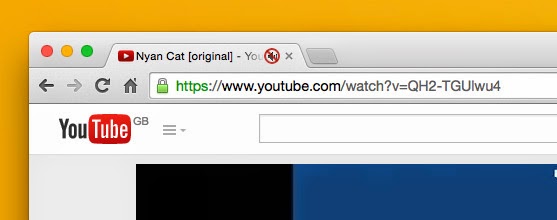It looks like Chrome has changed its bookmarking system just a little bit. It appears to be more like as a Bookmarking Resource (like Diigo, etc.) and less like simple
“favorites” in your browsers.
When you ‘Star’ a website now from the Chrome address bar,
you get a new pop-up that lets you pick a little preview image and more easily
drop the bookmark in one of your folders. You can also add a Note about
the Bookmark, to remind you what it's about.
Also you now have a full Bookmarks site that lets you manage
and share your Bookmarks much easier than you could through the previous, plain
Bookmark Manager.

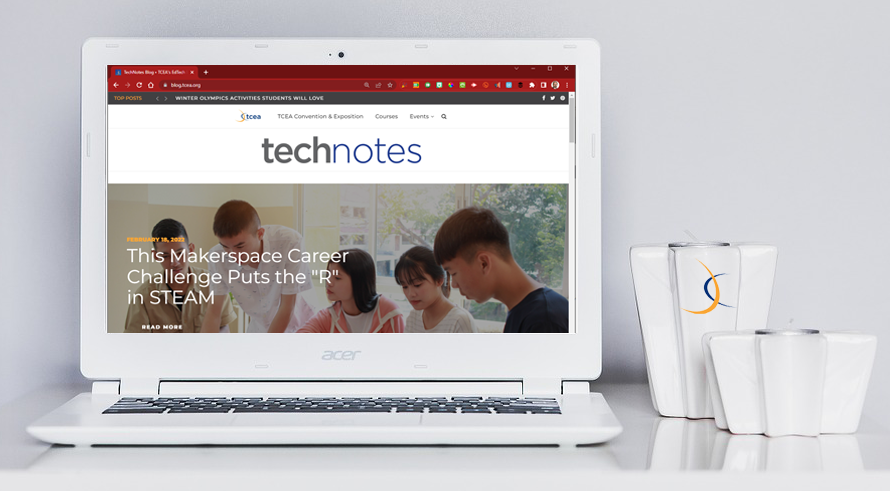

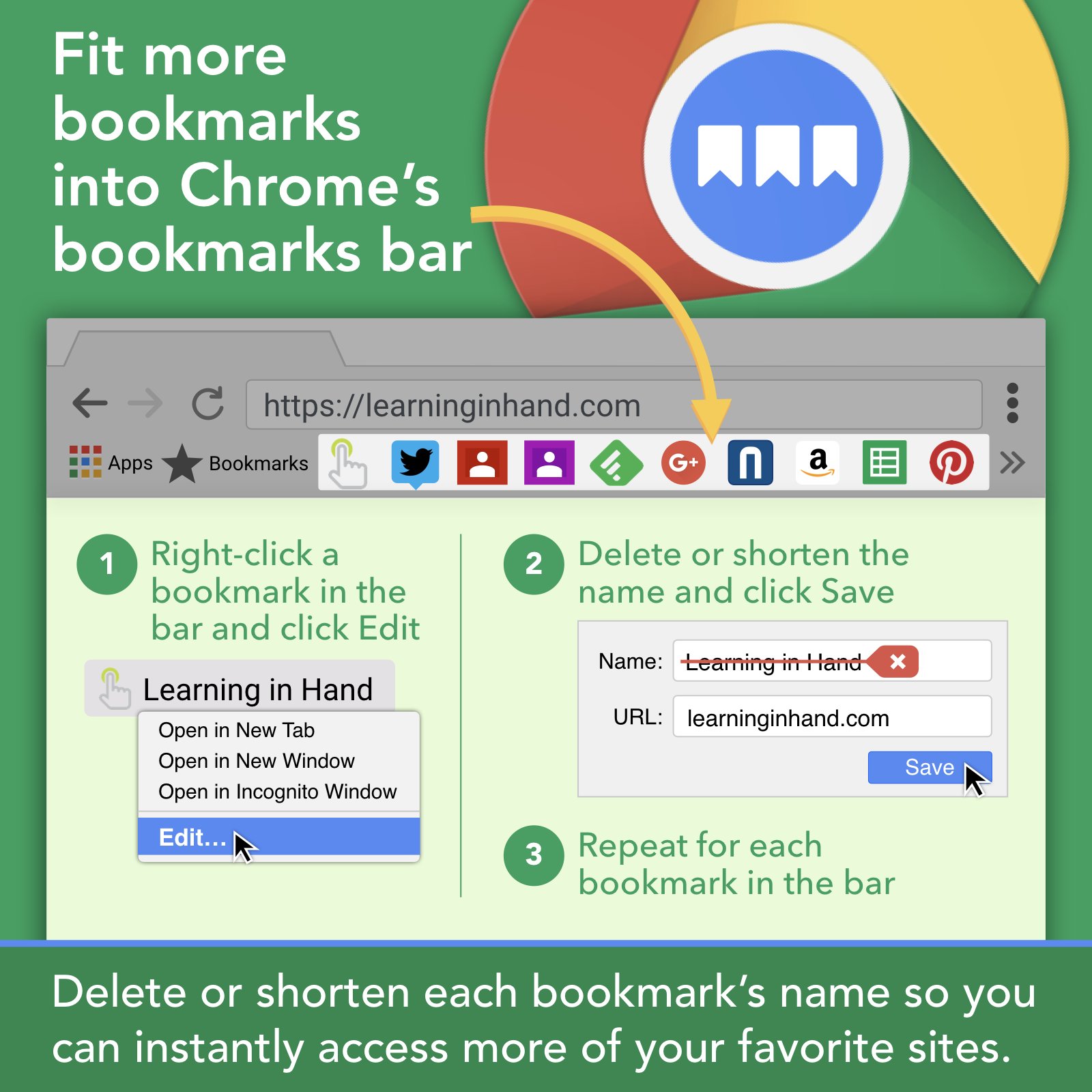



 then Settings.
then Settings.