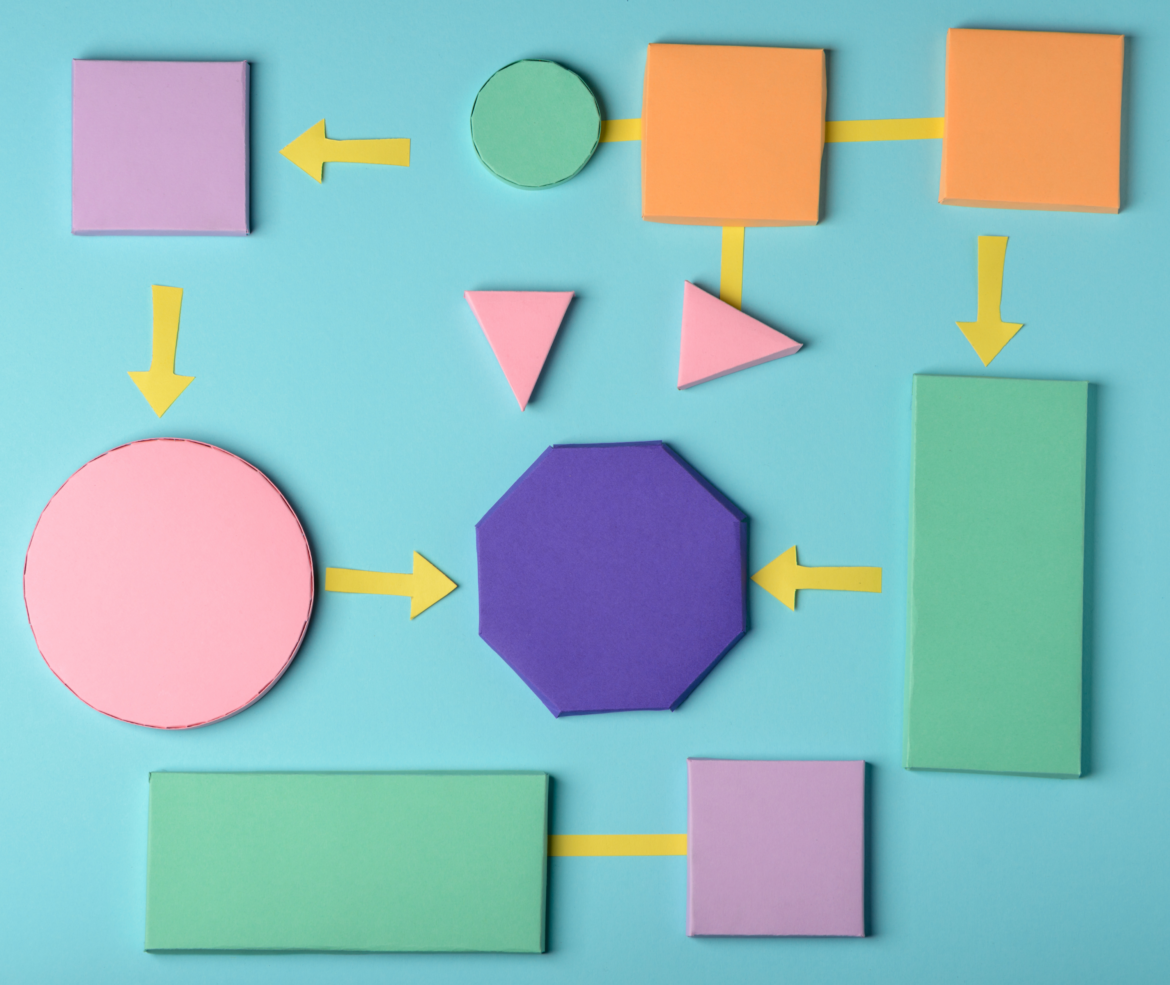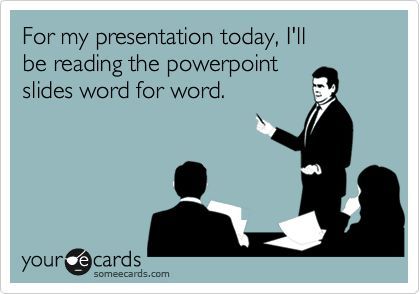When presenting information to students, it's important to pay attention to the students' experience. If you have traditionally lectured from slides with lots of words, I encourage you to reconsider. Please take a few minutes to read "NONLINGUISTIC REPRESENTATION: A PICTURE IS WORTH A THOUSAND WORDS" from TCEA's TechNotes in June. Read more.
Monday, August 29, 2022
a picture is worth a thousand words
When presenting information to students, it's important to pay attention to the students' experience. If you have traditionally lectured from slides with lots of words, I encourage you to reconsider. Please take a few minutes to read "NONLINGUISTIC REPRESENTATION: A PICTURE IS WORTH A THOUSAND WORDS" from TCEA's TechNotes in June. Read more.
Tuesday, March 1, 2022
Matos’s Favorite Finds from TCEA
Here are my favorite finds from the TCEA (Texas Computer Educators Association) Convention…
Brain break/calming sites
Weave Silk (you can drag a color circle onto another and they blend, the faster your mouse moves the more it shows the 2nd color)
Color Mandala – very good for my symmetrical, organized brain!
Radial Timers
Much less stressful than the traditional bomb countdown!
Amazon’s Leadership Principles
Along the lines of what our students need to be Future Ready… These are the principles that Amazon leaders focus on every time they meet and in every decision they make. A trainer from Amazon shared these and stressed how they guide everything they do.
Canva Presentations
Magic Shortcuts - So fun! Create a quick Canva presentation then when in presentation mode, play with these:
Present and Record - You can record yourself giving the presentation!
If you don’t have a FREE educational Canva account, click here.
Canva for Education also includes a Classroom so you can manage your students and see their work! Adding students also gives them access to all of the additional FREE Educational resources.
Yellkey.com
Creates a shortened URL for a short period of time. Great for sharing a URL with students when it’s just needed for that time during class.
Crowd Buzzer
Turns devices (phones, chromebooks) into a buzzer. Great for class review games!
Teacher: https://ccg.buzz/host/
Students: https://ccg.buzz/
Gimkit update
KitCollab - students can create content; you can pull from it to use
Now the free account allows as many people as you want & includes basic game types
Wakelet
Wakelet is like Pinterest for education.
When creating a new board, select from several layout options.
Many types of items can be added to a Wakelet board.
Boards can be used as a template for students to add their own resources to
Boards can be collaborative for group work.
Ideas of use:
Backchannel during class
Keeping track of resources/research
Newsletters
Station work
Sub plans (example; great for subs who can’t log into Canvas)
Examples: Representation of Disability Through The Media and Fairytales, The 3 Branches of Government, Art in the Time of COVID-19, Digital Citizenship
Building Culture in your School/Classroom
Culture is built 30 seconds at a time.
Stand in halls during passing periods and talk with kids!
Congratulate students on accomplishments
Idea to build relationships:
Pull out your phone, open photos.
Find one to share and tell the story.
1 minute per person in pairs.
3 key findings that work with EdTech
Interactive learning
Use of tech to explore and create rather than to drill and kill
The right blend of teachers and tech
Monday, January 13, 2020
Slido- Polls for Google Slides
Monday, April 9, 2018
Don't let your students make bad presentations!
As a part of preparing our students for the world they are headed into, we should teach them how to make GOOD presentations. Slides full of text = BAD presentations!
Tips for most presentations:
- Use as little text as possible- tell us what we should to know
- No sentences (or nearly sentences), unless it's a quote- if we read it, we won't remember any of it
- Make images as large as possible
- Use a single large image instead of multiple small ones
- If using note cards, they should be in bullet point format and not scripted
- PRACTICE!!!!
Resources:
- Echo Rivera's You. Yes, you. You're using too much text on your slides
- Death by PowerPoint presentation
- Lifewire's How to Lose an Audience and 10 Ways to Get Them Back
- Lifehack's 6 Secrets of Bad Presentations and How to Avoid Them
- RenderForest's 10 Dos and Don'ts for an Effective Presentation
- Edutopia's 8 Tips to Power-up your Classroom Presentations
- Video: How to Give an Awesome Presentation
For Teachers:
To make it easier to grade, have students create and turn in 2 products:
- a Google Slides presentation (based on the tips above) that will be presented live in class, and
- a Google Doc that includes all of the content, research, sources, etc. that you're looking for in the rubric. You can quickly grade the content from that Google Doc and the audience won't be bored to tears with a bad classroom presentation.
Please see your DLC (Penney Matos at CHS) for additional tips and support!
Wednesday, August 23, 2017
Powtoon FREE Teacher Accounts!
Powtoon is giving away FREE teacher accounts!
Get yours ASAP before they run out!
https://www.powtoon.com/lp/back2school2017/
Monday, May 9, 2016
Google Slides Q & A -- Talk with your audience, not at them
Google Slides recently added a Q & A feature, allowing audience members to be active participants in presentations. Check out this blog post on the new feature.
If you or your students present from an iPad or iPhone, check out this article.
Friday, May 15, 2015
LucidChart's New Presentation Mode
To access LucidChart,